Recently, a reader sent me an email asking if it would be possible to update an old article I wrote. Explains how to change the behavior of File Explorer in Windows XP, but to get the same effect in Windows 10 requires a slightly different approach. Here's an update to show you how. The new elegant wayThere are actually two ways to get the Windows 10 File Explorer to open in a directory of your choosing. The first, best, and easiest way is to take advantage of the Pin feature found in the Taskbar on the Windows 10 Desktop.When you click or tap the File Explorer icon in the Taskbar, the app will open in a special library called Quick Access (at least that is what happens on my Desktop, as you can see in Figure A). From there, you can navigate to the other folders available on your PC.
However, if you right-click the File Explorer icon, you are presented with a submenu showing pinned and recently opened files and folders. You can use this feature to pin any folder or file you want to this submenu. All you have to do is grab a folder or file displayed in File Explorer and drop it on the File Explorer icon on the Taskbar. Once you do, that file or folder will be pinned to the submenu. As you can see in Figure B, I have several pinned folders, which I can access quickly by right-clicking the File Explorer icon in the Taskbar.
Figure BFor those of you who prefer the Windows 10 Start Screen, you also have the option to pin a folder or a file to the Start Screen. That feature could come in handy for Windows 10 tablets or PCs using a touch screen.
The old-fashioned hackIf you insist on making Windows 10 act more like Windows XP, you will have to create a shortcut for the File Explorer app, which is located in the Windows file folder. Note: You can't modify the way the executable file itself works. Once you find the executable file (explorer.exe), right-click it and navigate to the Create Shortcut menu item. The system will locate the new shortcut file to your Desktop by default.If you double-click that shortcut it will open File Explorer in Quick Access as it did before.
To get that shortcut to open in a different folder you will have to modify its properties.Right-click the File Explorer shortcut and click on the Properties menu item. When you get to the Properties screen, click on the Shortcut tab. Now, just like you did in Windows XP, you will change the Target box on this screen ( Figure C) to include the switches and the location of your desired folder. Figure CThe command in the Target box should follow this pattern:c:windowsEXPLORER.EXE /n, /e, X:Folder of my choosingYou can follow this procedure to create as many shortcuts for as many folders as you want.
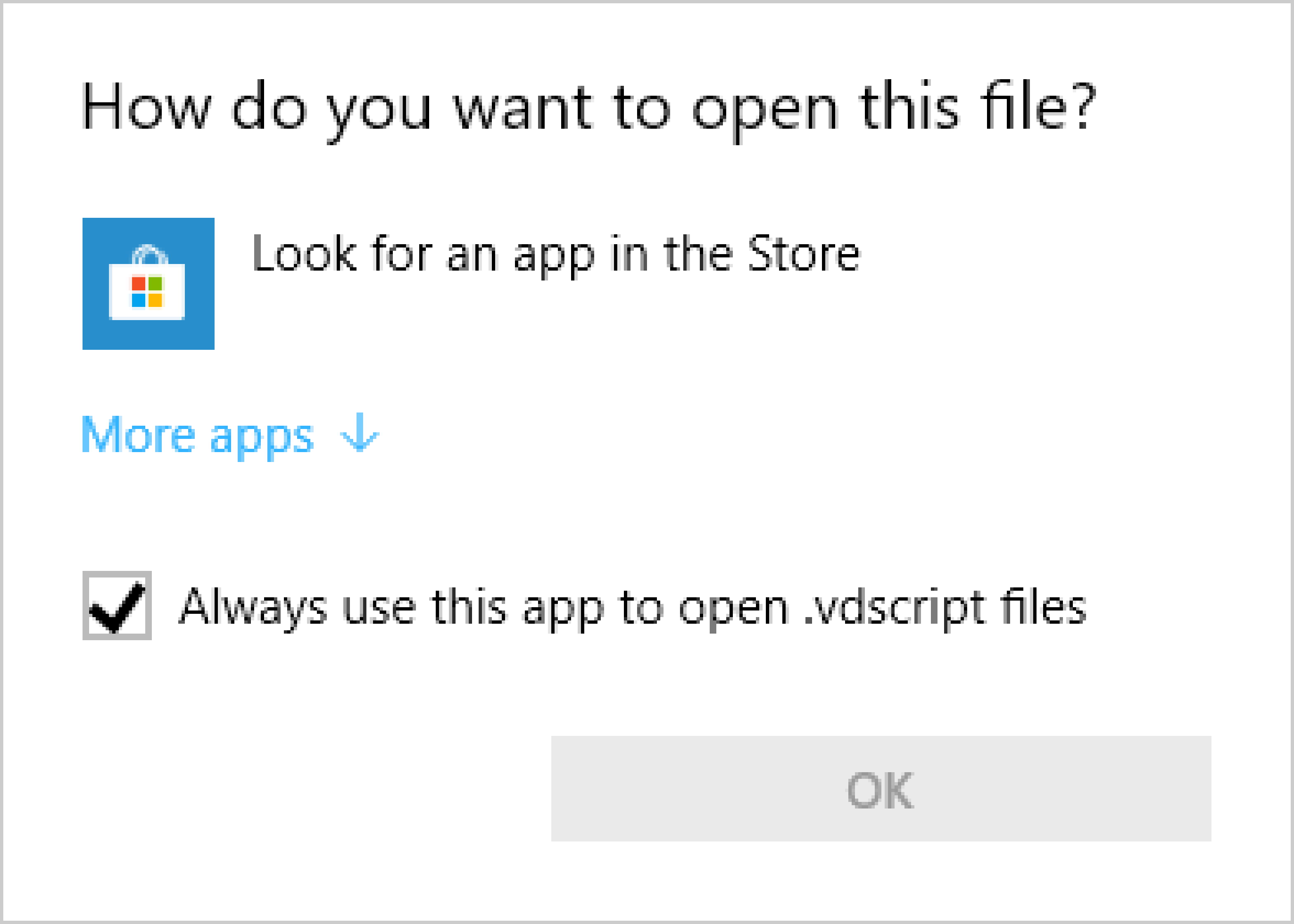
Of course, that could clutter your Desktop a bit, so I would suggest using descriptive titles and perhaps changing the default icon. Choose wiselyCreating a way to access specific folders in Windows 10 is not difficult and in many ways the process is the same as it was with Windows XP. However, I have been using the Taskbar and its pinning feature since Windows 7 and find it much more efficient and elegant than the old Windows XP way of creating shortcuts. Which method you prefer is a choice you will have to make for yourself. Also read.
(Tech Pro Research)Your thoughtsDo you use the pinning features of the Taskbar in Windows 10 like I do? If you do, what do you like about it? If you don't, why not?

This content has been, and is no longer maintained by Indiana University. Information here may no longer be accurate, and links may no longer be available or reliable.If you double-click a file in Windows and it opens in the wrongprogram, follow these steps to change the default program that opensit. You can change this setting for an individual file, or you cantell Windows to open all files of that same type in a particularprogram. Windows 8. Open the folder containing the file you want to change. Right-click the file you want to change, and then, depending onthe type of file, either click Open With or point to OpenWith and then click Choose Default Program. If you want all files of that type to open in the same softwareprogram, leave the box checked for Use this app for all.extfiles, where.ext denotes the extension of the file youchose.
Windows 7 Determine What Program Has A File Open
Otherwise, uncheck the box. Click the program you want to use to open this file.Windows 7 or Vista. Open the folder containing the file you want to change. Right-click the file you want to change, and then, depending onthe type of file, either click Open With or point to OpenWith and then click Choose Default Program. Click the program you want to use to open this file. If you want all files of that type to open in the same softwareprogram, select Always use the selected program to open this kindof file, and then click OK. Otherwise, leave the boxunchecked.
Then click OK.